Android: Show and limit screen time - here s how

Whether on the train, at the traffic light or while brushing your teeth – nowadays it is often far too easy to reach for your smartphone. To get better awareness of phone usage and even limit access time, Android has the ability to view and limit screen time.
After Apple demonstrated it in iOS 12 with the screen time app, the display is now also part of the standard equipment of every Android smartphone. xiaomist explains where the information is hidden, what you can do with it and what alternatives there are.
Where can you see how long you've been on the phone?
The option to show Screen Time on Android smartphones is found right in the device settings. Depending on the manufacturer, the function may have a different name, such as "Digital Wellbeing", " Digital Wellbeing " or " Digital Balance ". This is how the screen time can be controlled and restricted as an example:
After opening the option, the screen time for the current day will be displayed directly. In addition to the information on how many hours and minutes you have already spent actively in front of the smartphone screen, it is broken down in detail which apps are the biggest time and attention guzzlers. In addition, you can see how often the cell phone was unlocked on the current day and how many notifications have already been received. If you press on the pie chart, there is detailed information. The usage time per app is displayed in minutes . You can also see at a glance how long the smartphone has been used in the current week.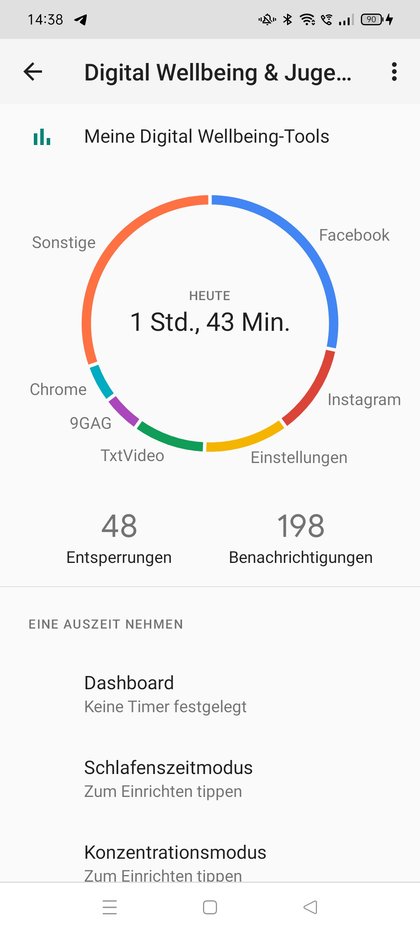
Limit screen time
In addition, the app offers many tools to limit screen time and reduce smartphone grip. In the detailed overview, for example, a timer can be set for each individual app. After the entered time has elapsed, the corresponding application is paused for the rest of the day. The app icon on the home screen is grayed out accordingly, so you can see at a glance that the daily quota has been reached. Of course, in emergencies, the application can be unlocked again by clicking on the recycle bin icon in the timer overview.
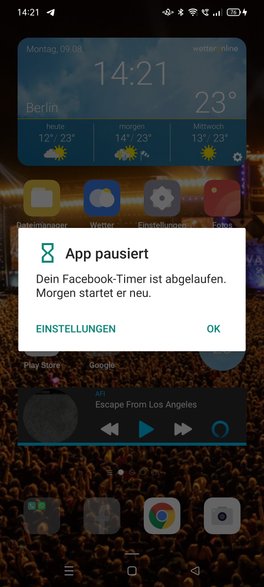
A " concentration mode" can also be activated on the main page. Here you can turn off notifications for specific apps. For example, you are not alerted to every new WhatsApp message directly on the home screen or distracted by push messages from the news app. To ensure that little users don't spend too much time in front of the cell phone screen, the "Digital Wellbeing" app offers quick access to the Google Family Link parental control settings.
Screen Time widget from Google
If you don't want to open an app first, you can also set up a Screen Time widget on Android. With Android 12 there is a separate widget for "Digital Wellbeing" that shows you how many minutes and hours you have already spent in front of the smartphone screen on the respective day. You can also see at a glance which apps have robbed you of the most time. The widget is available in Android 12. You can easily add it to the home screen using the widget controls.
See and set screen time: Apps for Android
The Digital Wellbeing application is pre-installed on Android 9+. Anyone who has removed pre-installed apps, can't find a remedy for cell phone addiction, doesn't like "digital wellbeing" or has an old Android smartphone will find some exciting alternatives in the Google Play Store that can be used to display cell phone usage and restrict:
Digitox provides the data on mobile phone use in a somewhat more colorful guise. The usage time can be displayed here, grouped according to app types. For example, you can find out how much time social media apps steal or how much you browse through the various news apps on your smartphone. Here, too, you can find out to the minute which individual app was used for how long. Certain time thieves can be quickly restricted or blocked entirely via Digitox.Get rid of the cell phone: 11 tips for "digital disposal":
The Forest app provides a creative approach to spending less time with your smartphone. Here there is no time information about how long you use the cell phone per day, but the possibility to lock the smartphone directly for a certain period of time. A real tree is planted when the smartphone is not used when the Forest app is activated. If the mobile phone is unlocked during this time, the planned tree will be on your conscience. Certain apps can be added to an exception list for emergencies. The Forest app is especially helpful if you get distracted by your smartphone too quickly and is a useful companion, for example, if you have to focus and concentrate on other tasks.
Comments
Post a Comment